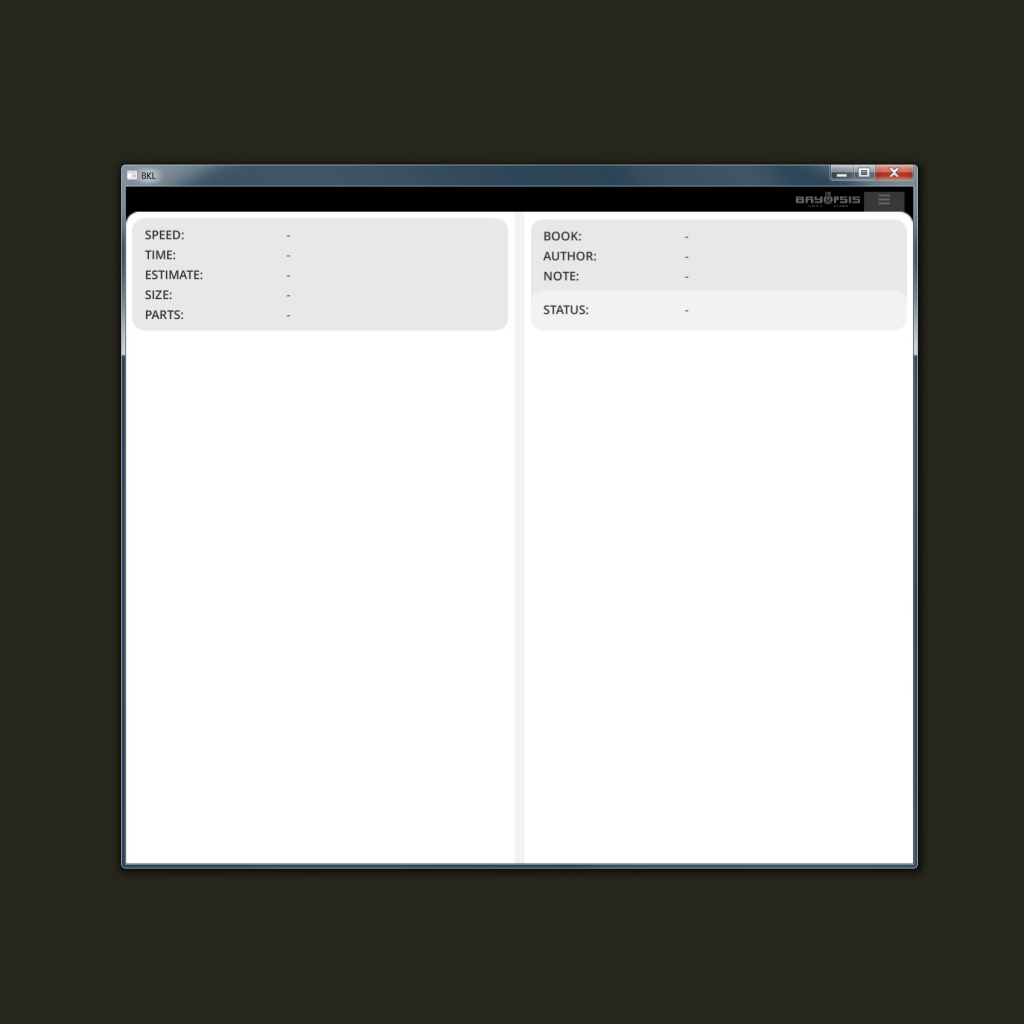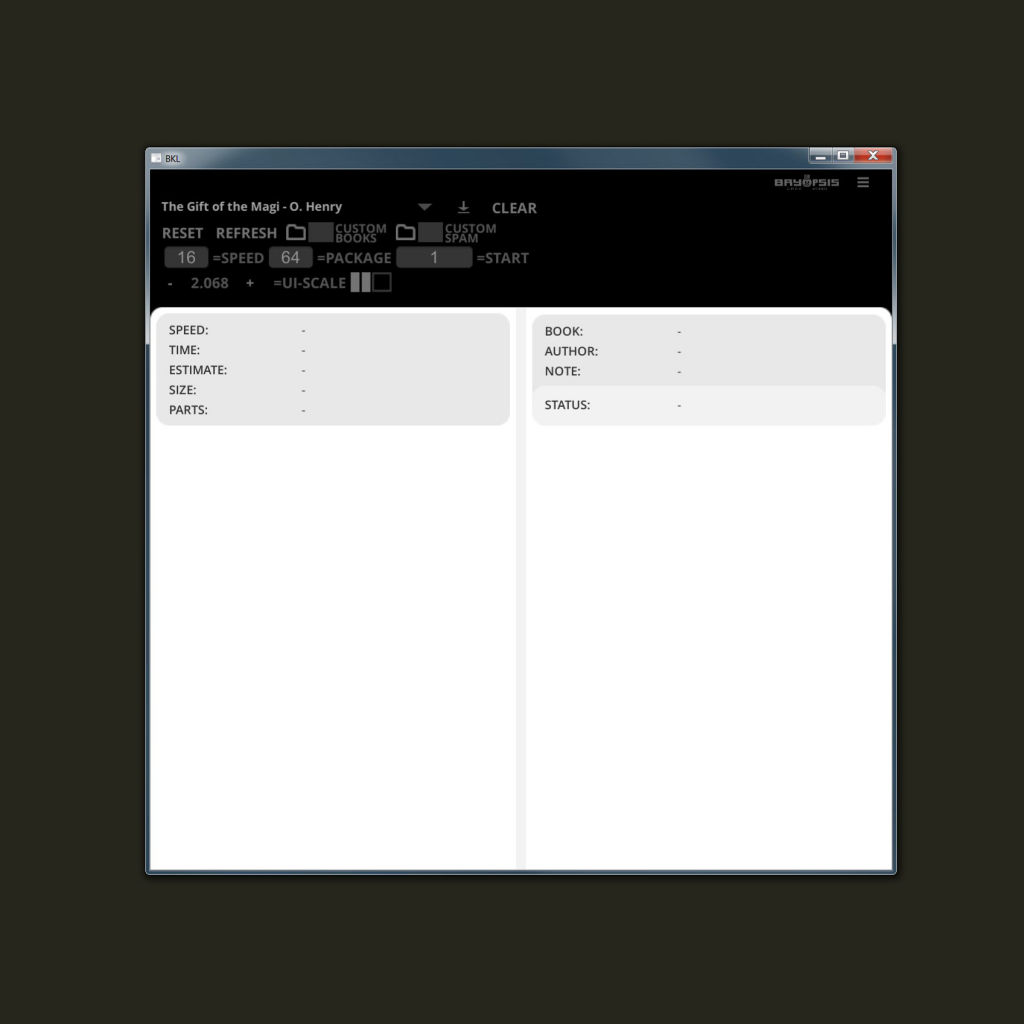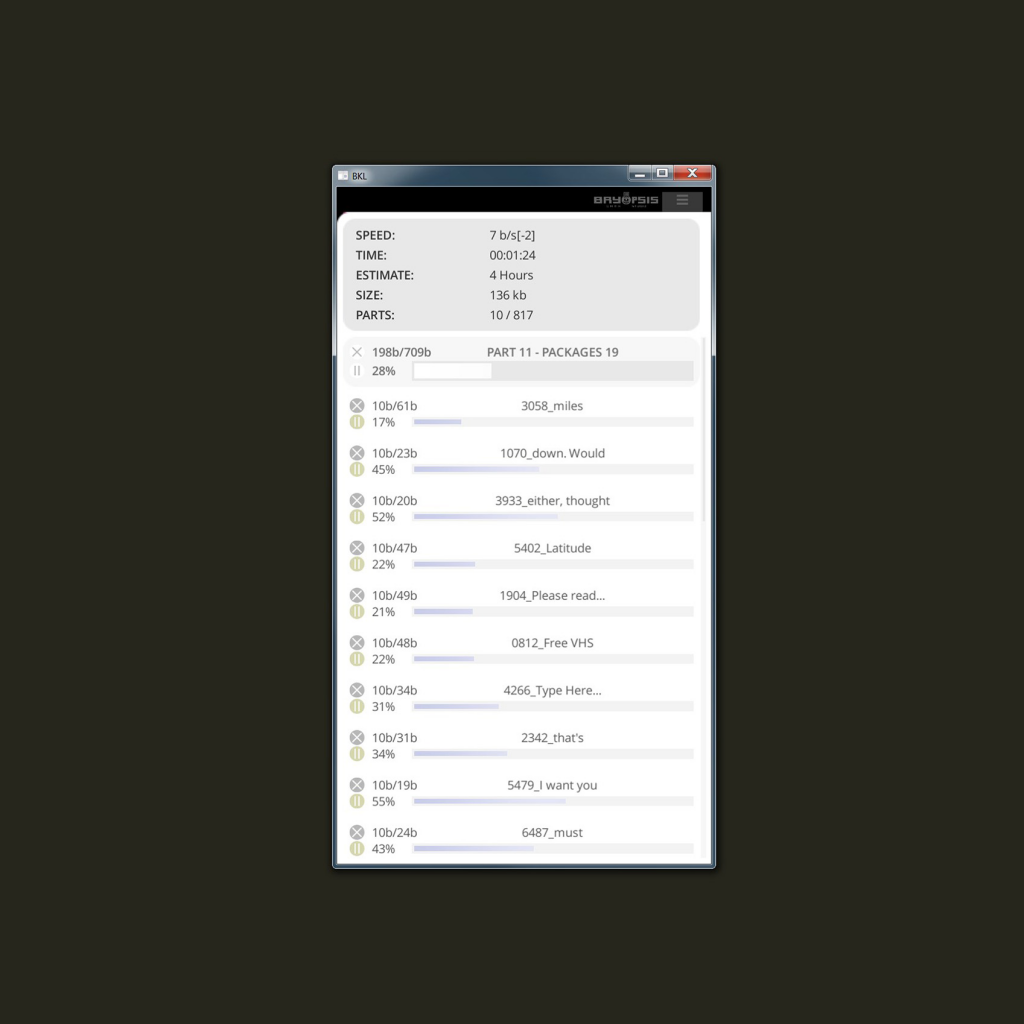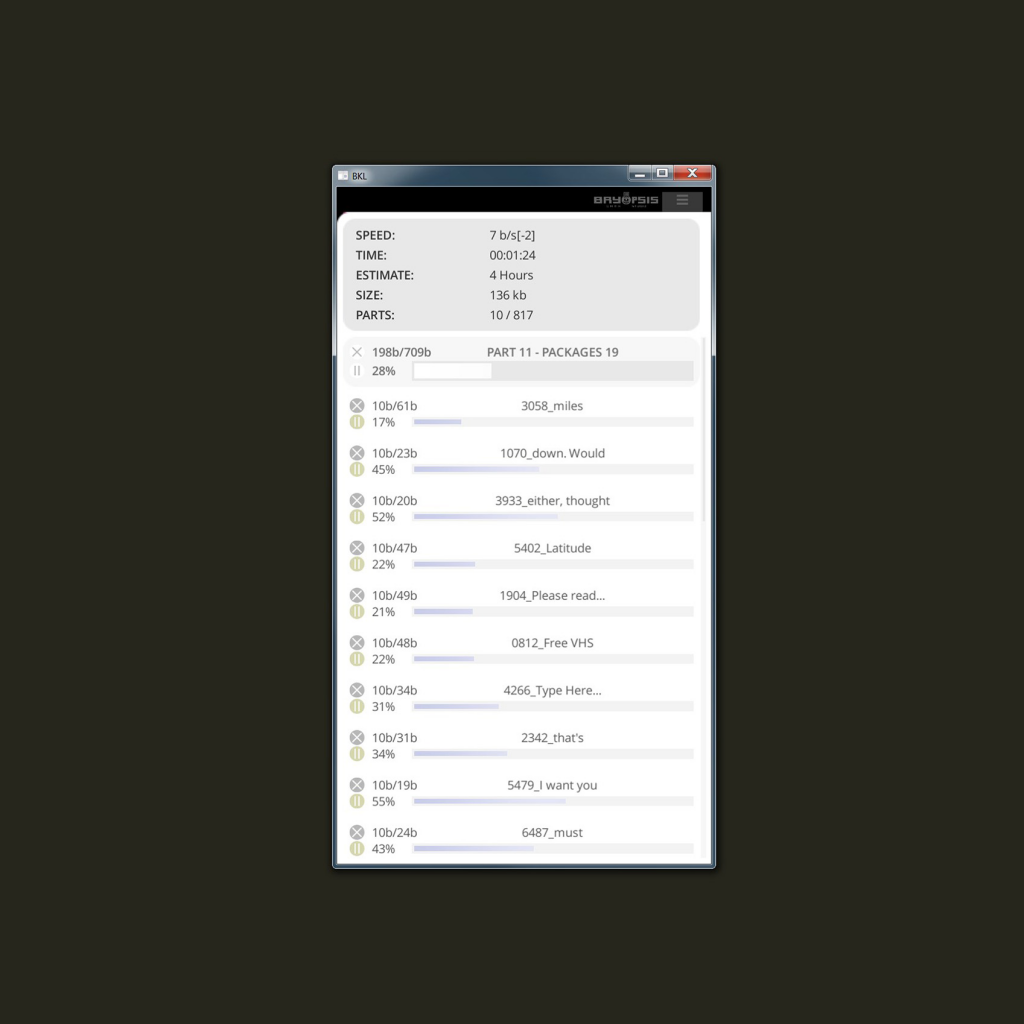BKL Reader
BKL Reader is a passive mini game. The goal is to fake download and read a book! Download is delayed by spam which you have to find and remove.
The game is currently in open Beta 0.5. You can try it for free at itch.io
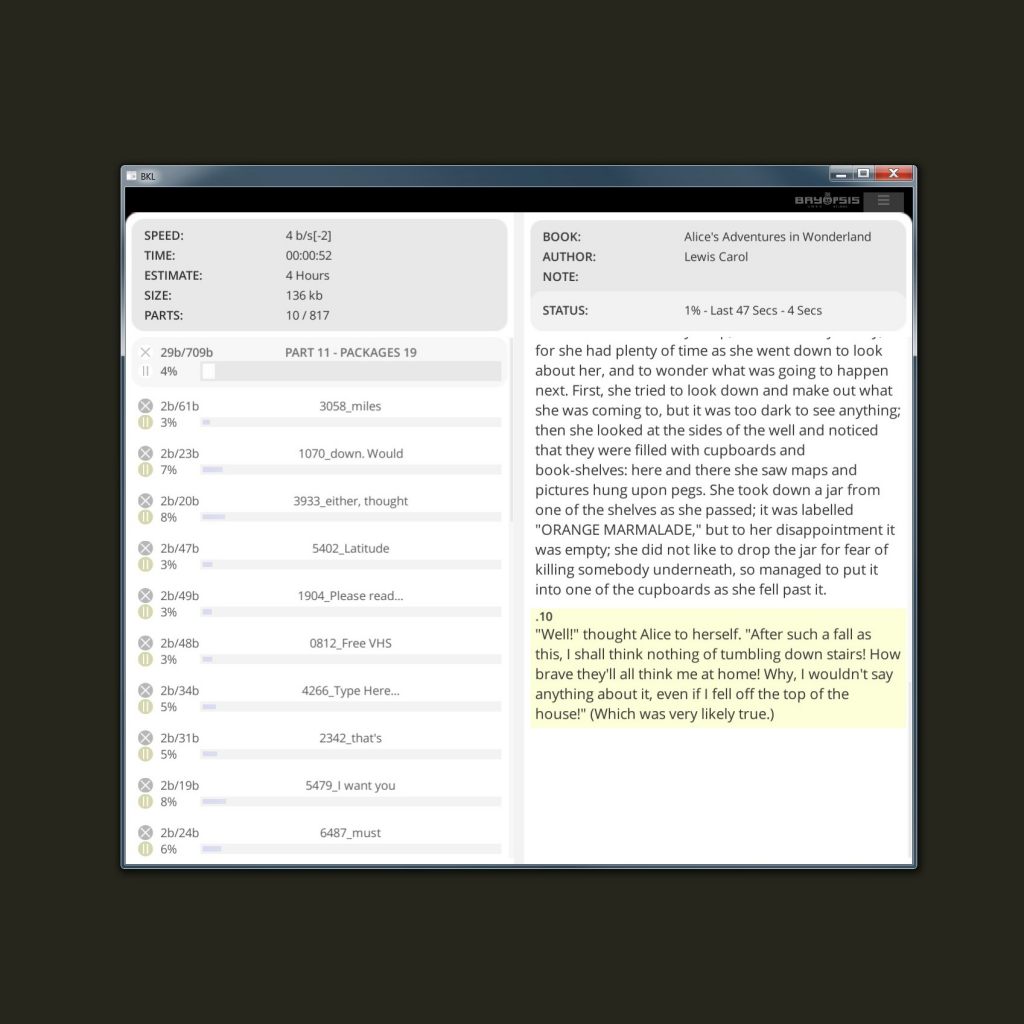
How does it work?
Once you press the “Start Download” button a fake download happens. You have a very basic download speed, 16 bytes per second by default! In essence 1 byte is once Letter of the alphabet. So you can expect to download more or less a sentence per second!
Downloading is not real, In reality all the books are already stored in the game.
The book is downloaded in parts. Each part is just like a paragraph. This makes reading easier. You read one paragraph and then you wait for the next one to appear.
Each Part to download is subsequently split into Packages. These are smaller parts. In order to download a complete Part you’ll need to actually download all of its packages. Each of these gets a loading bar, that makes it easier to track.
The game downloads Spam packages that you don’t need. These are added randomly in your download list every time. You should not let these download. They consume your “connection speed” and they delay you.
What to do when you see a spam package? You simply press the X button next to it and it will close it.
If you download a spam there is a 50% chance that it will infect your pc. This infection is not real though. It is just a game faked infection. If you become infected you will see a negative number next to your connection speed. It ranges from -1 to -10. The more negative points you have the more spam you will receive at each part. When you have 0 Infection you can get up to 20% spam, while when you have -10 you can get up to 400%.
If you accidentally remove a real package, then don’t worry. When the Part is complete it will find that you have missing packages and it will auto download those too!
When you succesfully find and remove spam you will gain Clearing points. These points remove the Infection you might have. These are removed at the end of each part.
How to Start / Stop the game
On the top right corner, press the options button. A window will be revealed.
Top left corner there will be a dropdown list with the books you have. Select one book. Right next to that there is the download button. Press it and the game starts!
If you want to permanently stop a game, inside the options menu press the “Clear Game” button.
If you want to just pause a game, On the left page of the screen, where there is the download list of the packages find the loading bar that is named “Part ## – Packages ##”. It should have a white colored bar. Press the pause button attached to the bar. This will Pause/Unpause the game.
Custom Books
Once you install the game, it wiil have a few book builded in. If you want you can create your own books and play with these.
You will need to have a folder that only has inside the books of the game. Locate it within the game file browser. Then you will need to press the toggle button to actually use it. Once you do that you will see the list with your books.
Each book is actually a .txt file that has a special format.
The name of the file shoulf be Author – Title.txt
For example Homer – Iliad.txt
Inside the txt the first 3 lines should be:
#Author
#Title
#Note
Then the rest of the lines should be the actual text of the book. Each line is considered a book Part inside the game. Also you need to say whay kind of visual style you want it to have.
example:
#Homer
#Iliad
#Example Note
[p]This is the text of the first part
[p]This is the text of the second part
[p]…
The styles are
[p] = common Paragraph style
[h] = Heading Style
[i] = Italics Style
[q] = Quotes Style
[s] = Small Style
It is important that you don’t have spaces before or after the styles!
Custom Spam
You can have your own custom spam list. Just create a text file .txt and write a spam name on each line. The game will randomly choose one of those every time.
Optionally you can add your own Spam Chances. These are 11 decimal numbers that represent the maximum limit of spam that each part can generate.
The default spam chances are :
- For 0 spam it is 20% (you write 0.2)
- For 1 spam it is 30% (you write 0.3)
- For 2 spam it is 40% (you write 0.4)
- For 3 spam it is 50% (you write 0.5)
- For 4 spam it is 60% (you write 0.6)
- For 5 spam it is 70% (you write 0.7)
- For 6 spam it is 80% (you write 0.8)
- For 7 spam it is 90% (you write 0.9)
- For 8 spam it is 100% (you write 1)
- For 9 spam it is 200% (you write 2)
- For 10 spam it is 400% (you write 4)
To write your own values inside the Spamlist and override the default you need to use the first line of the txt as such
#0.2;0.3;0.4;0.5;0.6;0.7;0.8;0.9;1;2;4
You start with a #
Then you write the eleven percentages separated by a semicolon symbol ; Avoid having spaces
Locate the txt file within the game’s file browser. Then press the toggle button next to it to use it.
Other Options
Reset Button
This resets the settings of the game. Normally the game autosaves while you play.
Refresh
This refreshed the dropdown list. This is executed automatically. You should manually refresh if you have added new custom books in your folder.
Speed
Defaul speed is 16 bytes per second. You can set to any values that starts from 1 – 2,147,483,647
Package
This is the maximum number of how many bytes each part is split of. It is the maximum size of each package. The actual package size depends on the size of the part and on how many spaces it has. The game tries to split every package by words. It will avoid splitting a word into two if it can. Default is 64. If you decrease this number you will end up with numerous packages per Part. If you consider that spam is calculated on the amount of packages this will create possibly a lot of spam.
Start
Default is 1. This is the starting part of the book. You may want to start from the point you last stopped. Keep in mind that the game only stores the last part position of you played. If you Clear a game it will erase this number. It is advised that you keep track of the part number when you close the game just in case.
UI Scale
By pressing the – + buttons you can adjust the user interface scale. This will increase or decrease also the font size.
Panel View
There are two view modes, the “Open Book” mode and the “Swipe” Mode. You just press one of the toggle buttons and it activates. The open book mode lets you drag the middle divider. While the swipe mode lets you swipe from Left-Right book page.
FUTURE UPDATES
- IRC chat Control
- Twitch Chat Control
- Chat user List and Roles
- Package Pinning, a temporary delay on a package
- Connection Drag, a temporary delay on the connection
- Image Parts and Books
- Audio Parts and Books
- Sound Notification
- Dark Mode
- Android version
- Ios and Mac Version